Viewing Artworks in Augmented Reality
Viewing a Wall Art in Augmented Reality with FrameIt is incredibly easy. There's no application to install. Simply click on the provided link from your smartphone or tablet.
Here are some tips to optimize your AR experience.
On iOS Devices
For the best experience, it's crucial that your iOS device's sensors accurately detect your wall. To ensure this, please follow these four guidelines:
- Positioning: Stand at least 7 feet away from the wall, in a well-lit room.

- Wall Detection: Ideally, choose a wall that has texture or easily identifiable features (like furniture or decorative items). This helps the camera recognize the wall.

- Tip for Plain Walls: If your wall is too uniform and lacks feature points, stick a couple of Post-it notes onto it. These will act as reference points for the camera.

- Adjustment: Once the Wall Art is displayed in AR, you can move it around to find the perfect spot on your wall.
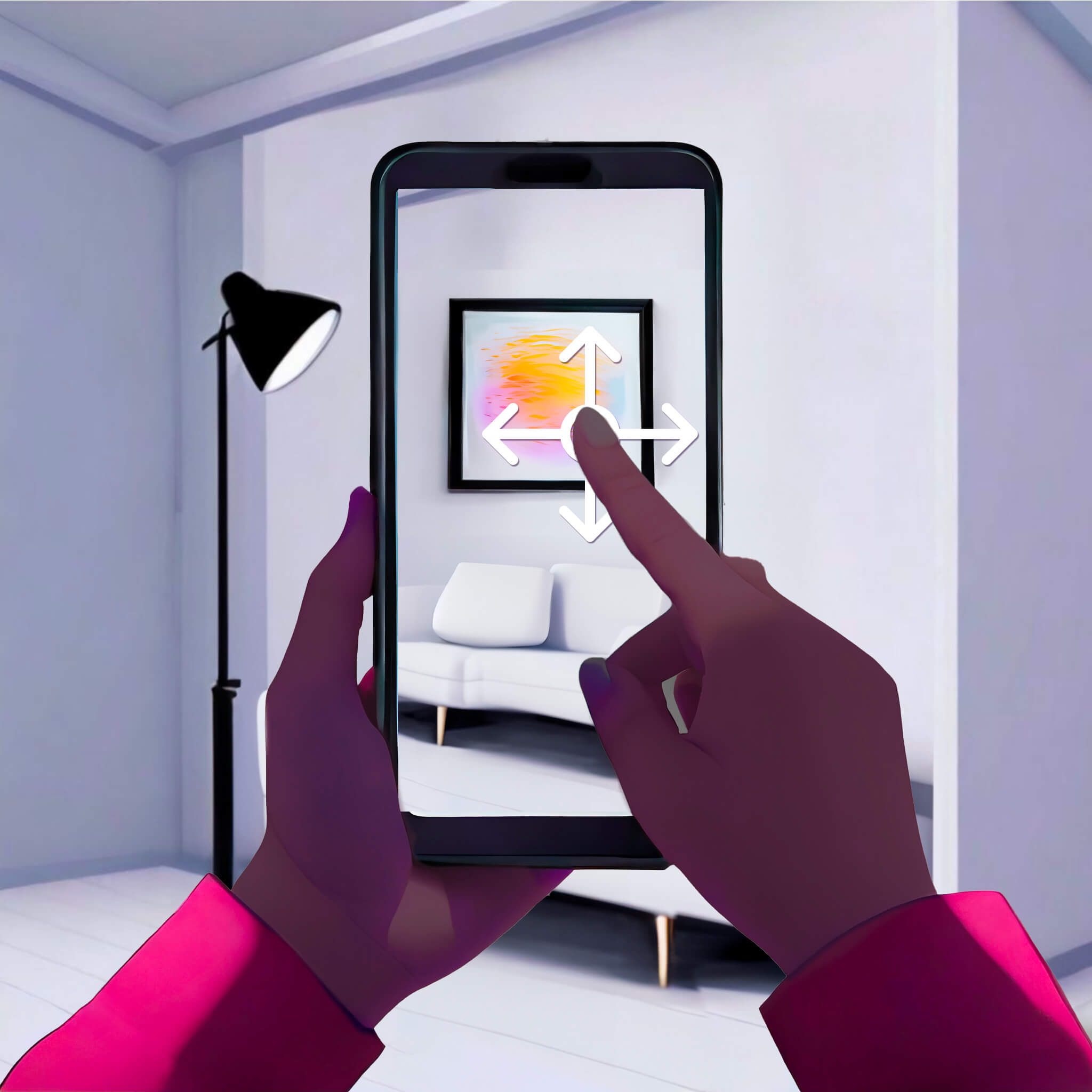
On Android Devices
For the best experience, it's crucial that your Android device's sensors accurately detect your floor. To ensure this, please follow these four guidelines:
- Positioning: Stand at least 7 feet away from the wall, in a well-lit room.

- Floor Detection: Scan the floor. Make sure to avoid reflective or glossy surfaces.

- Align with Wall: Once the artwork is displayed in AR, drag the line at the base of the frame to where the wall meets the floor.

If the bottom line is not visible and you need it again, tap outside the object to make it reappear.
- Adjustment: Once the bottom line aligns with the wall, you can begin moving the artwork up to find the perfect spot.
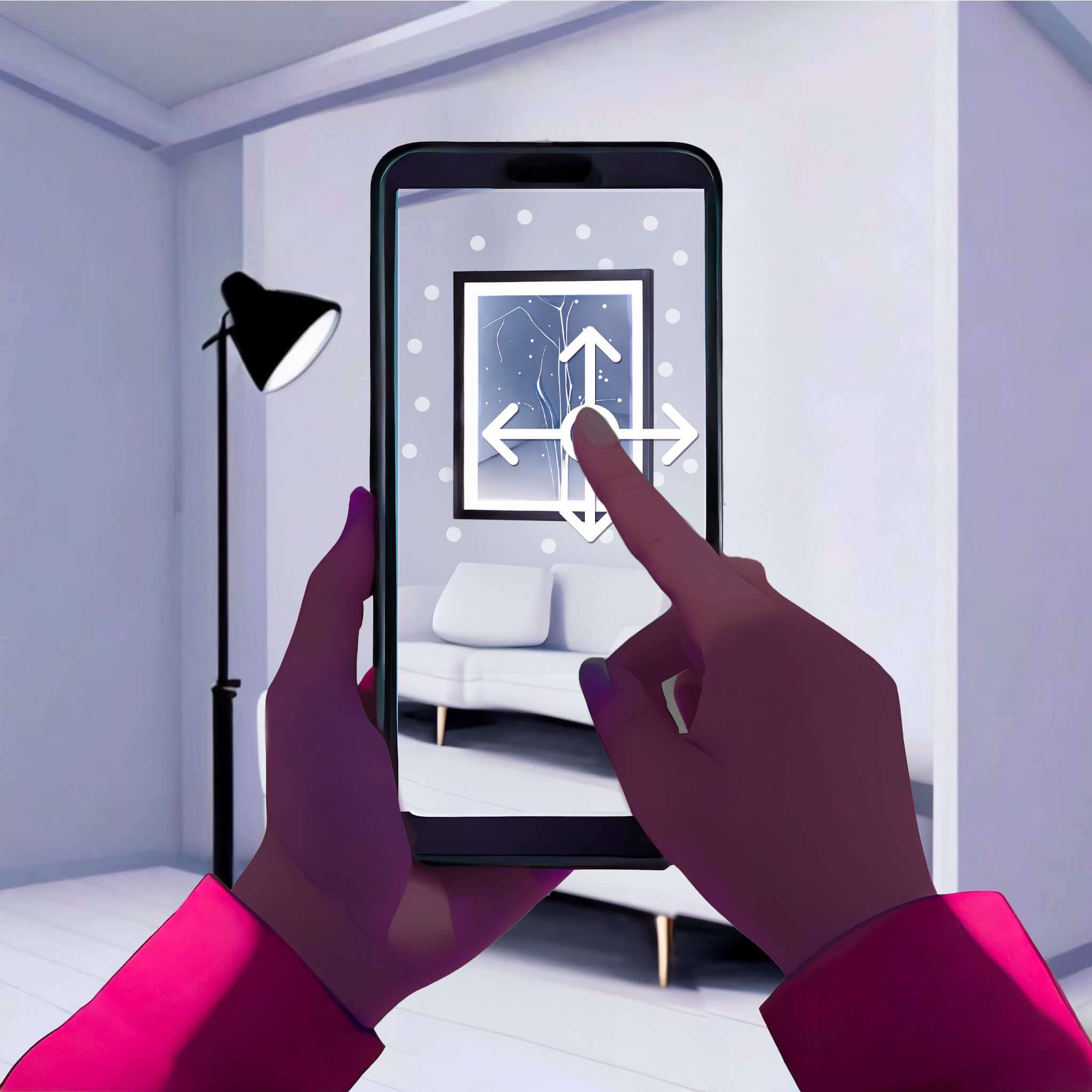
Troubleshooting
If your camera isn't detecting your environment correctly, you might notice the following issues:
- The frame anchors to the floor instead of the wall (on iOS).
- The artwork disappears as you move around (on android).
- The frame appears in a different location than you aimed for.
- The frame is displayed perpendicular to the wall, or it doesn't adhere to the wall at all.
- The size of the frame seems off – either too large or too small. This happens when the camera mistakenly perceives the surface as being either too close or too far from you.
In all such instances, make sure you follow the guidelines mentioned above.
You can check if your mobile device is compatible with Augmented Reality by referring to this article.
