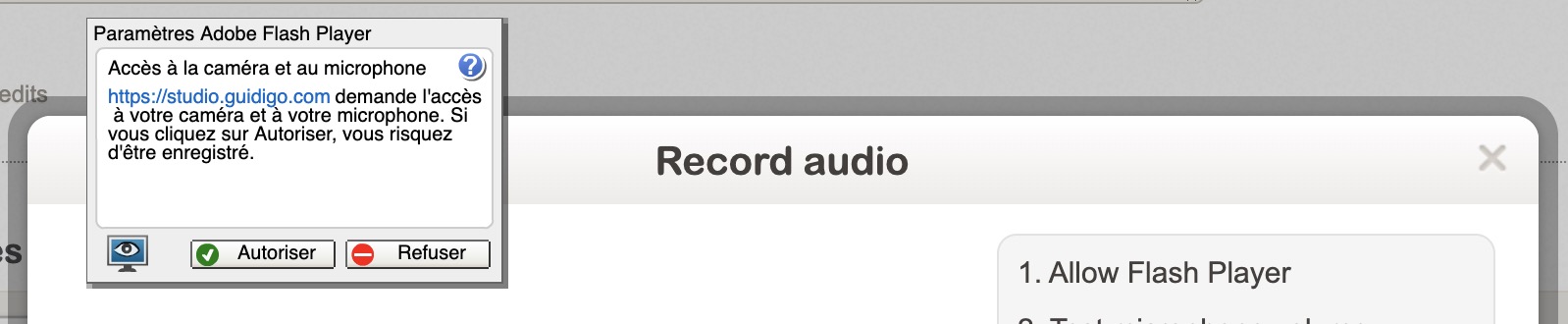Record an audio
To add an audio to a stop of your tour, you can either import an audio file or record your voice directly within GuidiGO Studio.
To record an audio, open the Stop page and click the Record audio button.
A popup will appear. Sometimes the record button may be disabled:
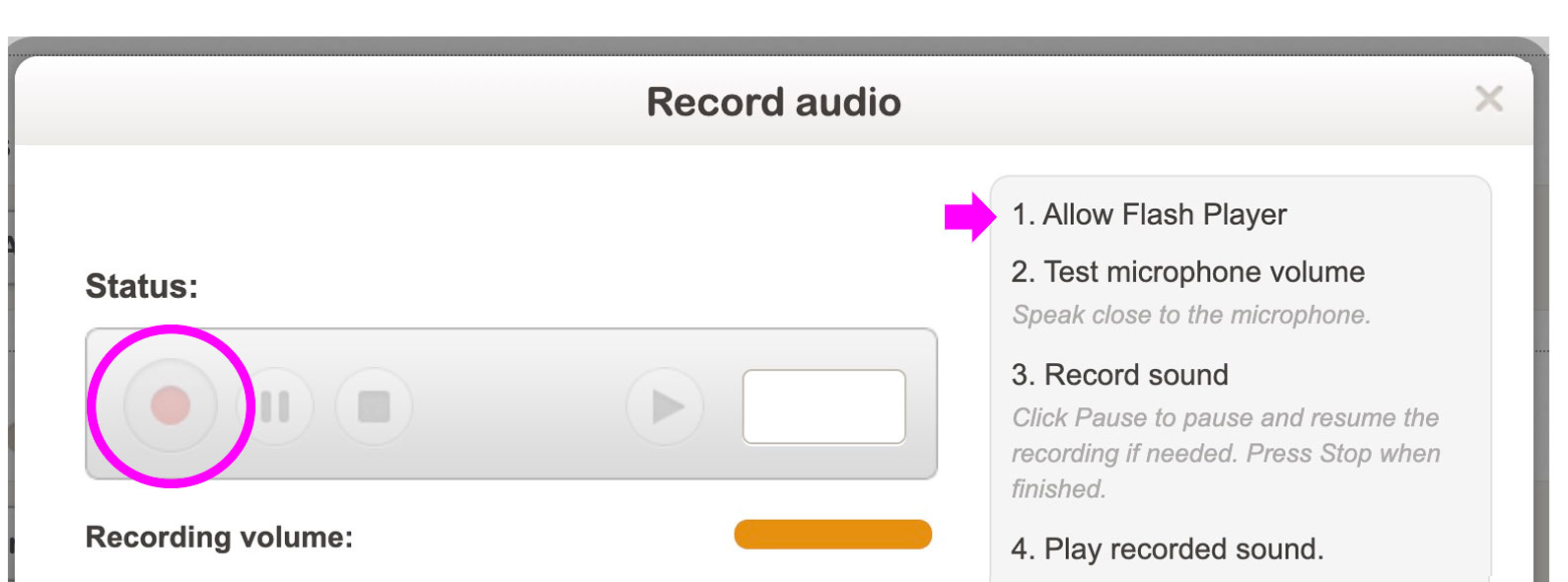
To fix this issue, you need to enable the Flash plugin in your web browser. Here is how to do it:
- To the left of the web address https://studio.guidigo.com/, click the Lock icon or Info "i".
- At the bottom of the popup, click Site Settings.
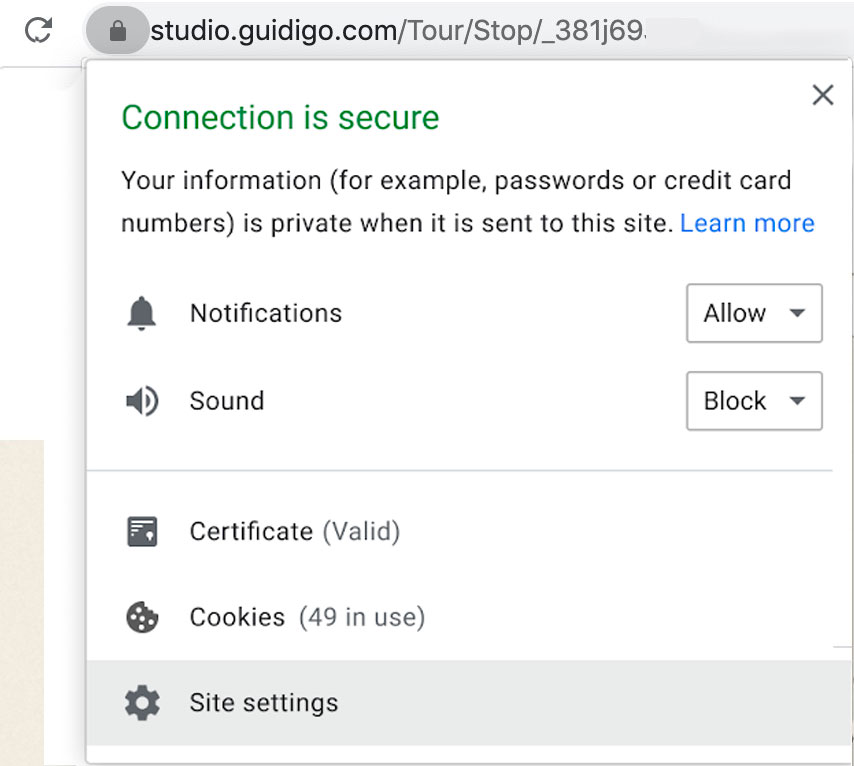
- You are now in the "Privacy and Security" tab. Scroll down to Flash.
- Click the down arrow to the right of Flash and select Allow.
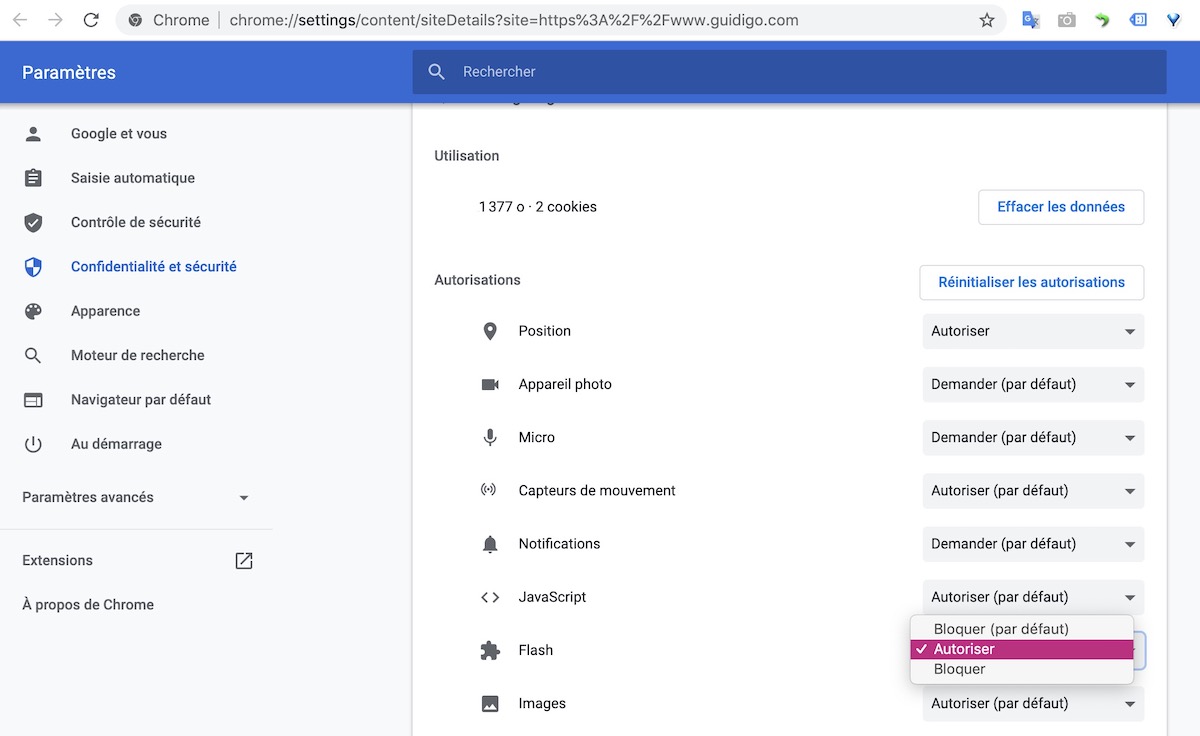
- Go back to GuidiGO Studio, and don't forget to reload the page.
- When using the recorder, a Flash popup may appear asking you to confirm access to your computer's microphone. Click Allow.