Enriching your tours with Sketchfab 3D models
Thanks to our partnership with Sketchfab, you can now add any 3D model available on Sketchfab to your tour - whether static or animated!
Whenever someone accesses your tour using the GuidiGO web app, the 3D model will appear in place of Google Street View for that stop. The user can then explore the model in all its dimensions while also enjoying the multimedia content you've assembled in GuidiGO Studio. This demo tour gives you an idea of all the amazing possibilities offered through our Sketchfab support.
Adding 3D models to your tour is quick and easy.
- Search for the 3D model of your choice on Sketchfab then copy the full URL to that page.
- In GuidiGO Studio, in the 2 - Stops tab, select the stop to which you want to add the 3D model.
- Click Add a view or a Model and select Sketchfab.
- Paste the model’s URL.
- Click Next, then Save.
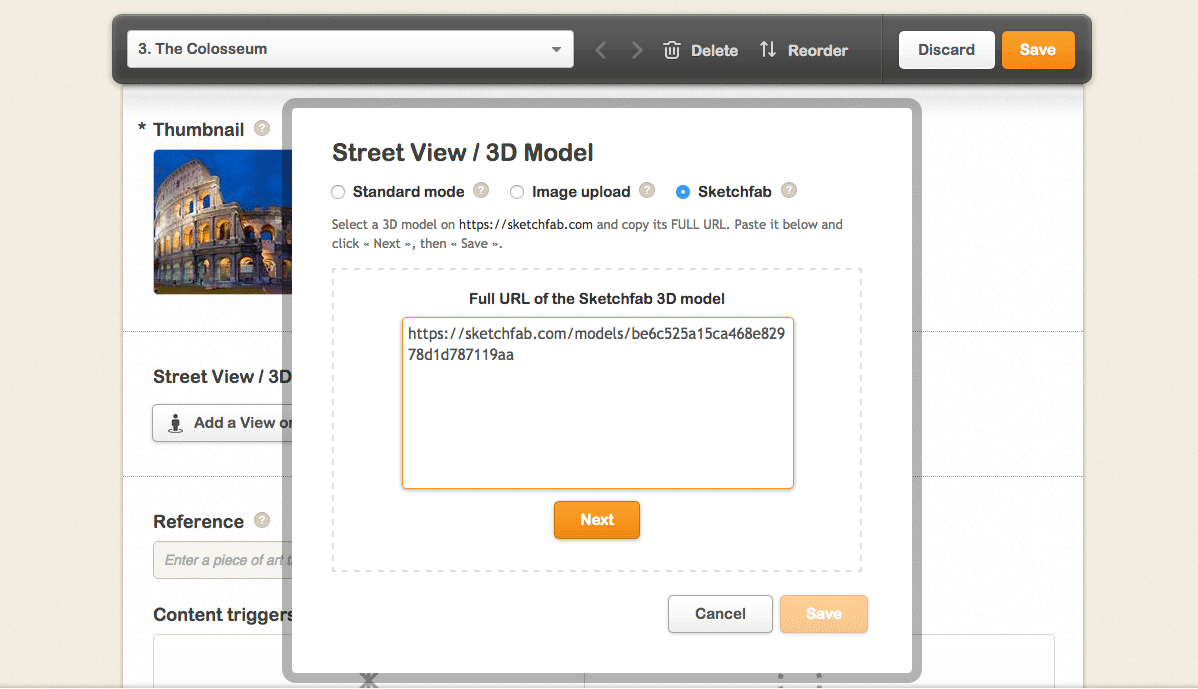
For now, Sketchfab 3D models are available in the GuidiGO web app only (and not in the mobile apps).
To learn more about the GuidiGO/Sketchfab collaboration, see this article.
