Creating Challenges (Advanced Tips)
The challenges available in GuidiGO Studio can be used to create other types of games. We present here some additional uses for the existing challenges, to give you some ideas.
The files we used to create the examples below are also available to you, both in PSD format (using Photoshop dynamic objects) and as Google Slides.
Entering a number on iPhone and iPad requires 2 taps because the numeric keyboard is not directly accessible. When challenges require typing an answer, remember that users will find it more convenient to type letters than numbers.
I. Matching game
Possible uses:
- Match each image with the correct statement
- Match works of art or characters with the correct era, artistic movement, etc.
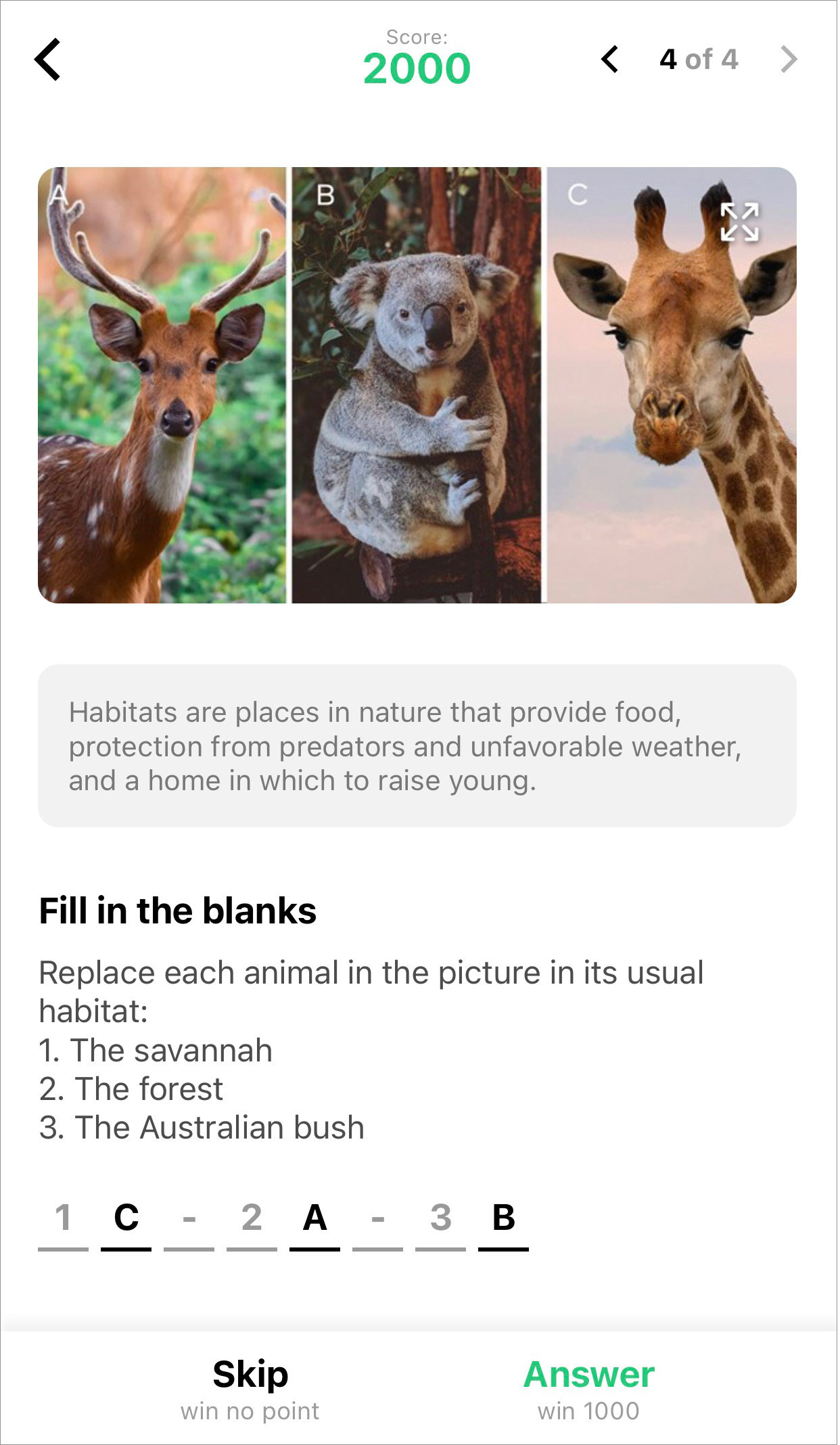
How to proceed:
- Create a composite image; write a letter in the corner of each section.
Choose a 16:9 format image so it can be displayed in the GuidiGO mobile application without cropping. - In GuidiGO Studio, upload your image to a "Fill-in-the-Blanks" challenge.
- Enter the numbered statements in the question.
- Assign the numbers "clue letters". The player will only have to type the matching letters.
II. Sorting game
Possible uses:
- Place events in chronological order
- Sort animals by speed or weight, sort monuments by height, length of construction, etc.
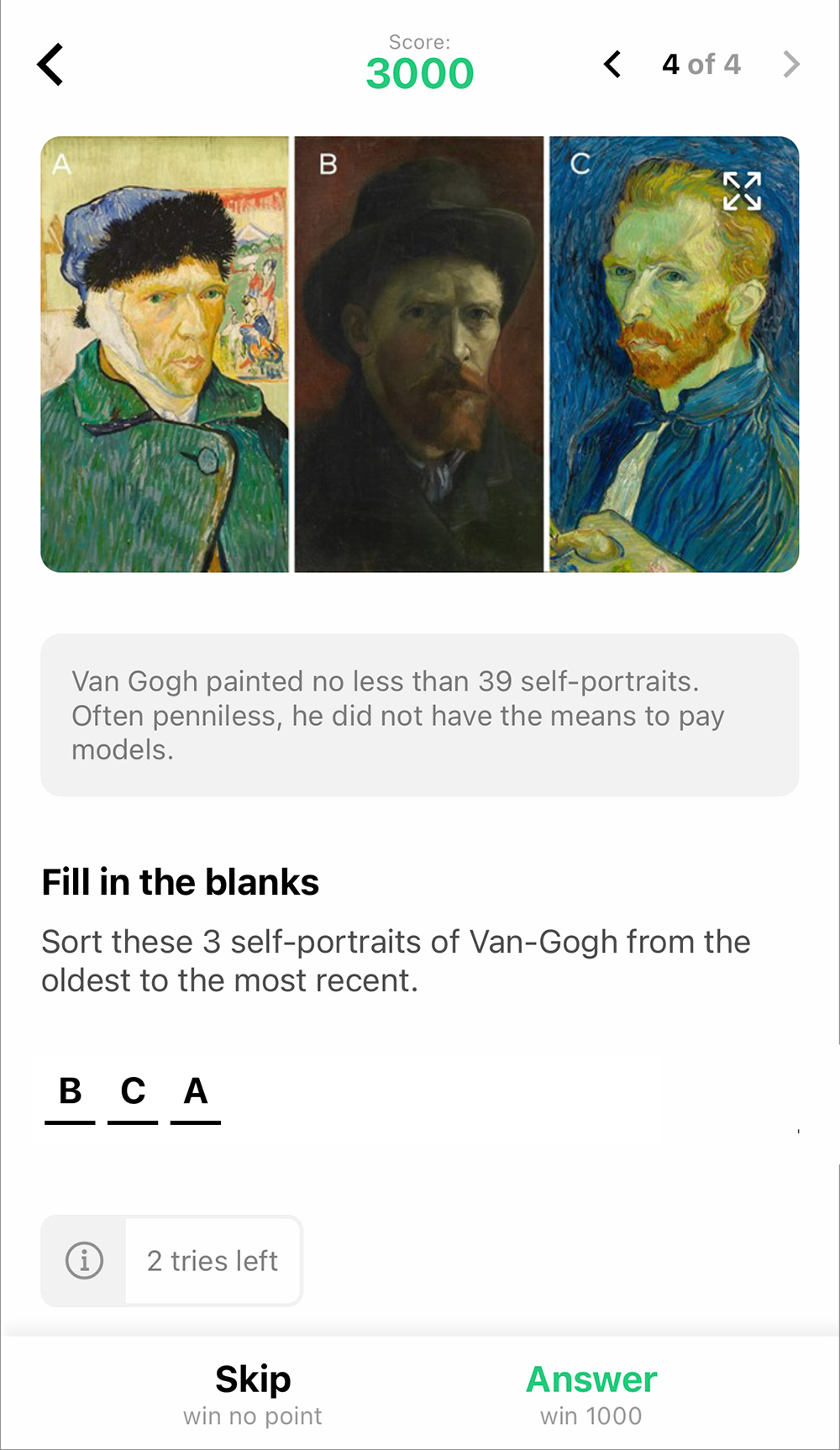
How to proceed:
- Create a composite image; write a letter in the corner of each section.
Choose a 16:9 format image so it can be displayed in the GuidiGO mobile application without cropping. - In GuidiGO Studio, upload your image to a "Fill-in-the-Blanks" challenge.
- Prompt the player to place the letters in the correct order.
III. Completing an image
Possible use:
- Look at a work of art and put the missing details back in place.
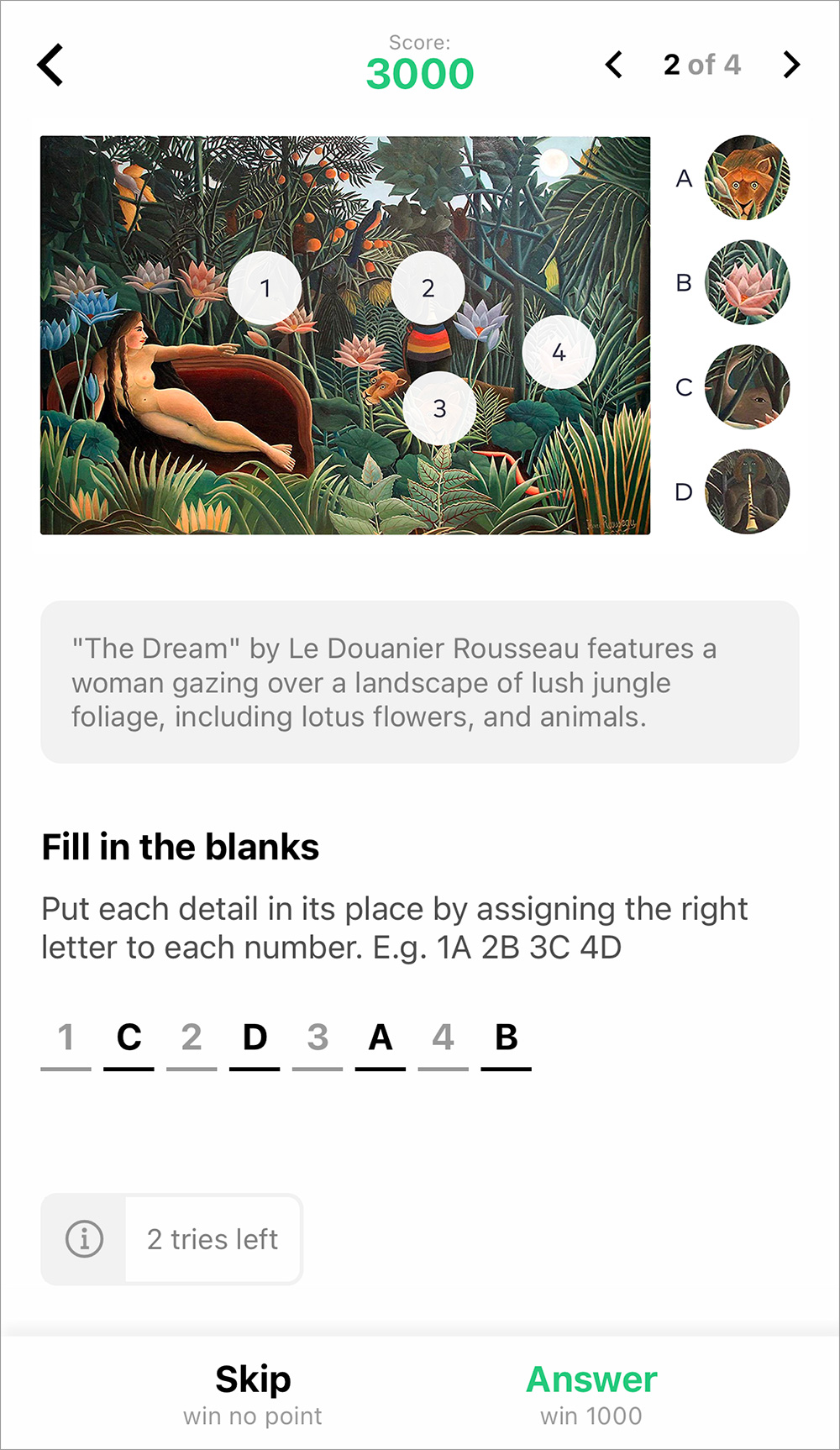
How to proceed:
- Prepare the main image:
- Hide selected areas with numbered circles.
- Add the corresponding sections to the caches on the side, and assign a letter to each one.
- In GuidiGO Studio, upload your image to a "Fill-in-the-Blanks" challenge.
- Assign the numbers "clue letters". The player will only have to type the matching letters.
IV. Spotting the hidden detail
Possible use:
- Look at a work of art or a scene and spot a detail in it.
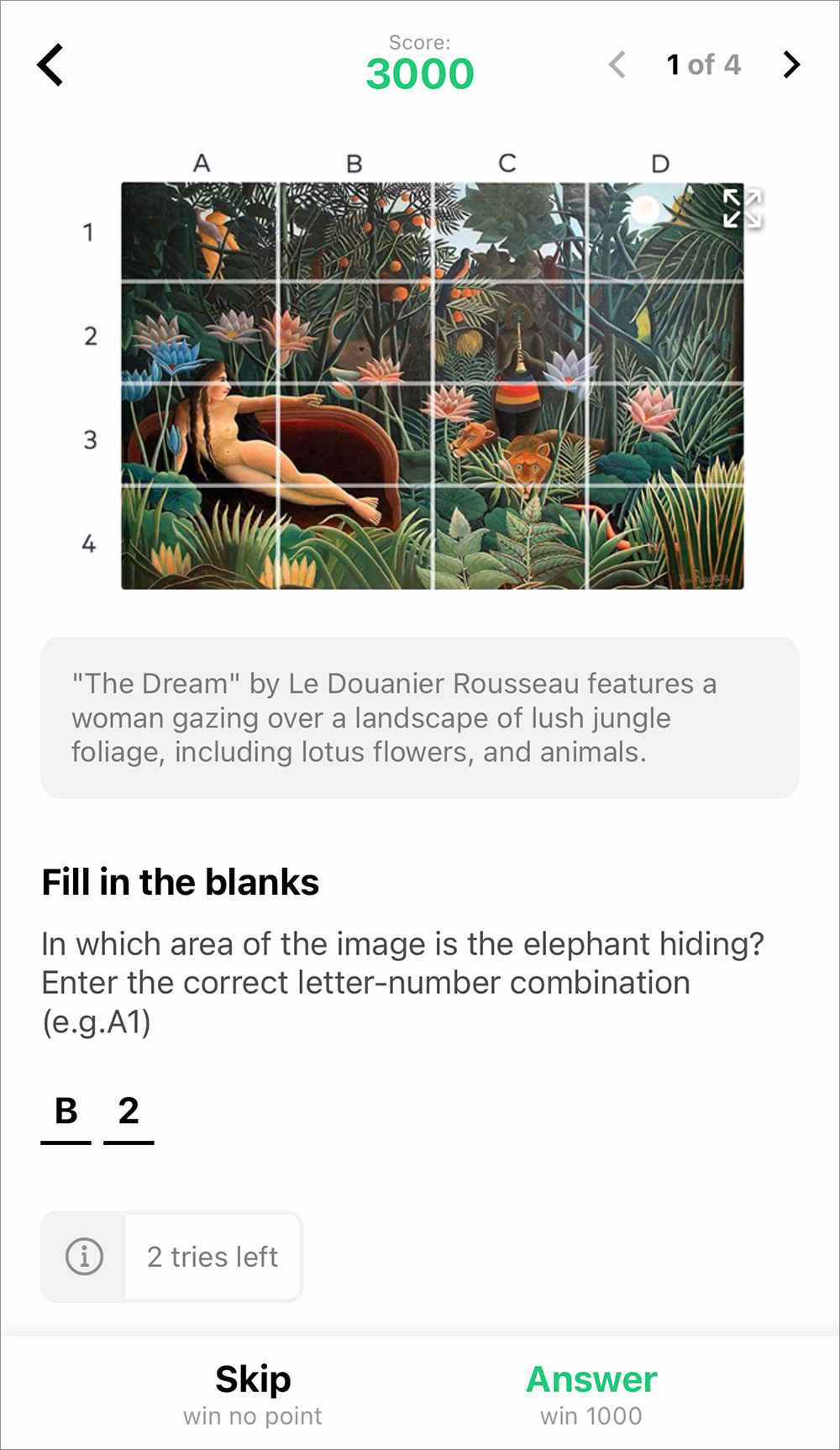
How to proceed:
- Prepare the main image by overlaying a grid. Each square will be labeled with a "letter-number" combination.
Choose a 16:9 format image so it can be displayed in the GuidiGO mobile application without cropping. - In GuidiGO Studio, upload your image to a "Fill-in-the-Blanks" challenge.
- In the question, ask the player to locate a detail and then to enter the "letter-number" combination for that square.
- As an answer to your question, enter the letter-number combination of the square containing the detail you want the player to spot.
Make sure it is the same format as the one you enter in your question (in our example above, B2 - not 2B).
V. Finding the missing object
Possible use:
- Look closely at a work or scene to identify the missing detail.
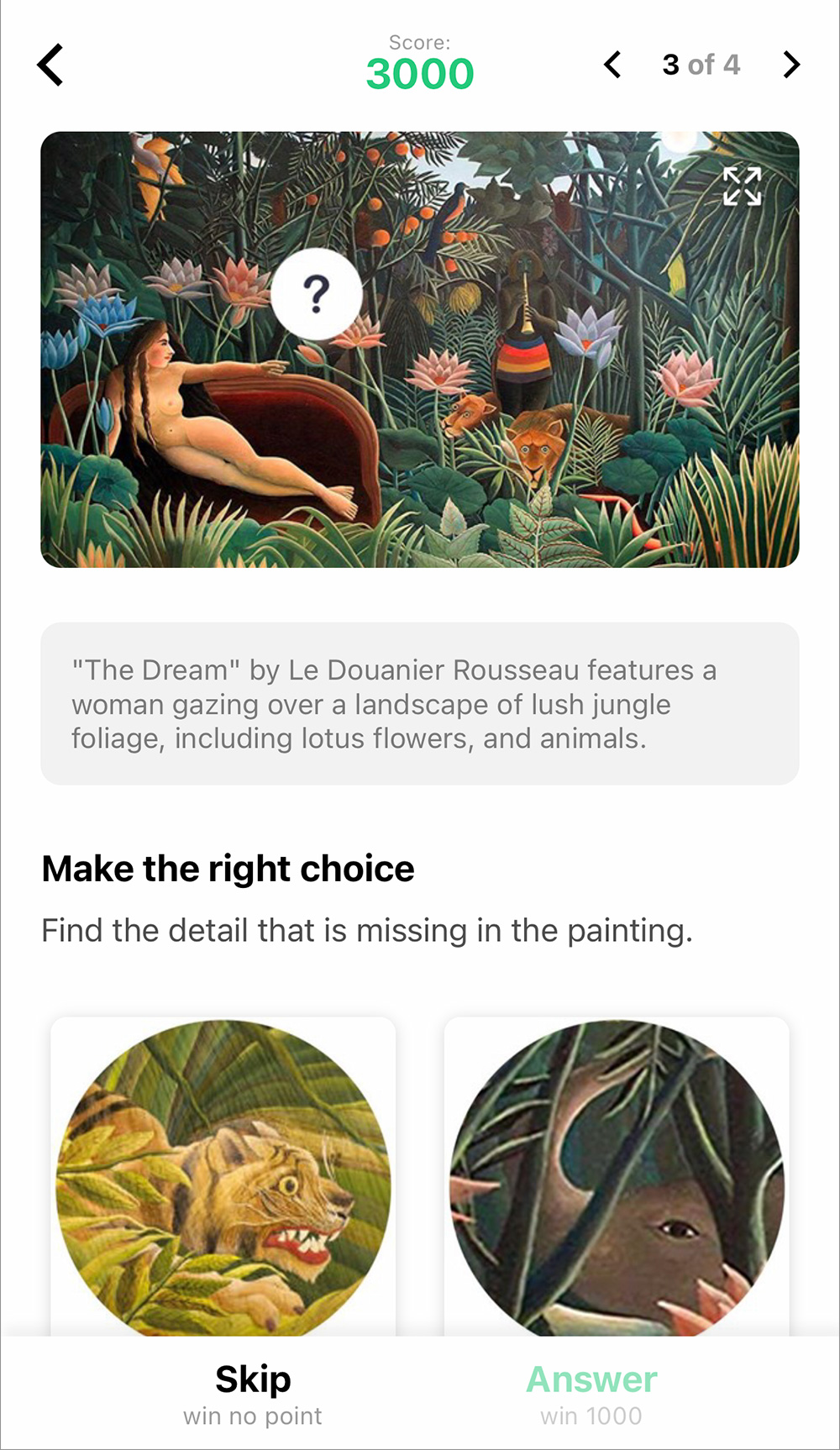
How to proceed:
- Prepare the main image by hiding a detail, under a circle with a question mark, for example.
Choose a 16:9 format image so it can be displayed in the GuidiGO mobile application without cropping. - In GuidiGO Studio, upload your image to an "MCQ / Image choice" challenge.
- Upload the image of a circle containing the missing detail, plus several other circles as wrong answers. For the sake of the game, it is best if all options are similar in style.
VI. Solving a rebus
Possible use:
- Involve younger children, especially those who are not yet proficient in reading.
How to proceed:
- Prepare the image representing the rebus. Choose a 16:9 format image so it can be displayed in the GuidiGO mobile application without cropping.
- In GuidiGO Studio, upload your image to an "Open question" or "Fill-in-the-Blanks" challenge.
