Providing Access to an AR Artwork
Each AR artwork you create has its own unique access link and QR code. A share link button appears on the screen immediately after creating an AR artwork. This link is also sent to you via email.
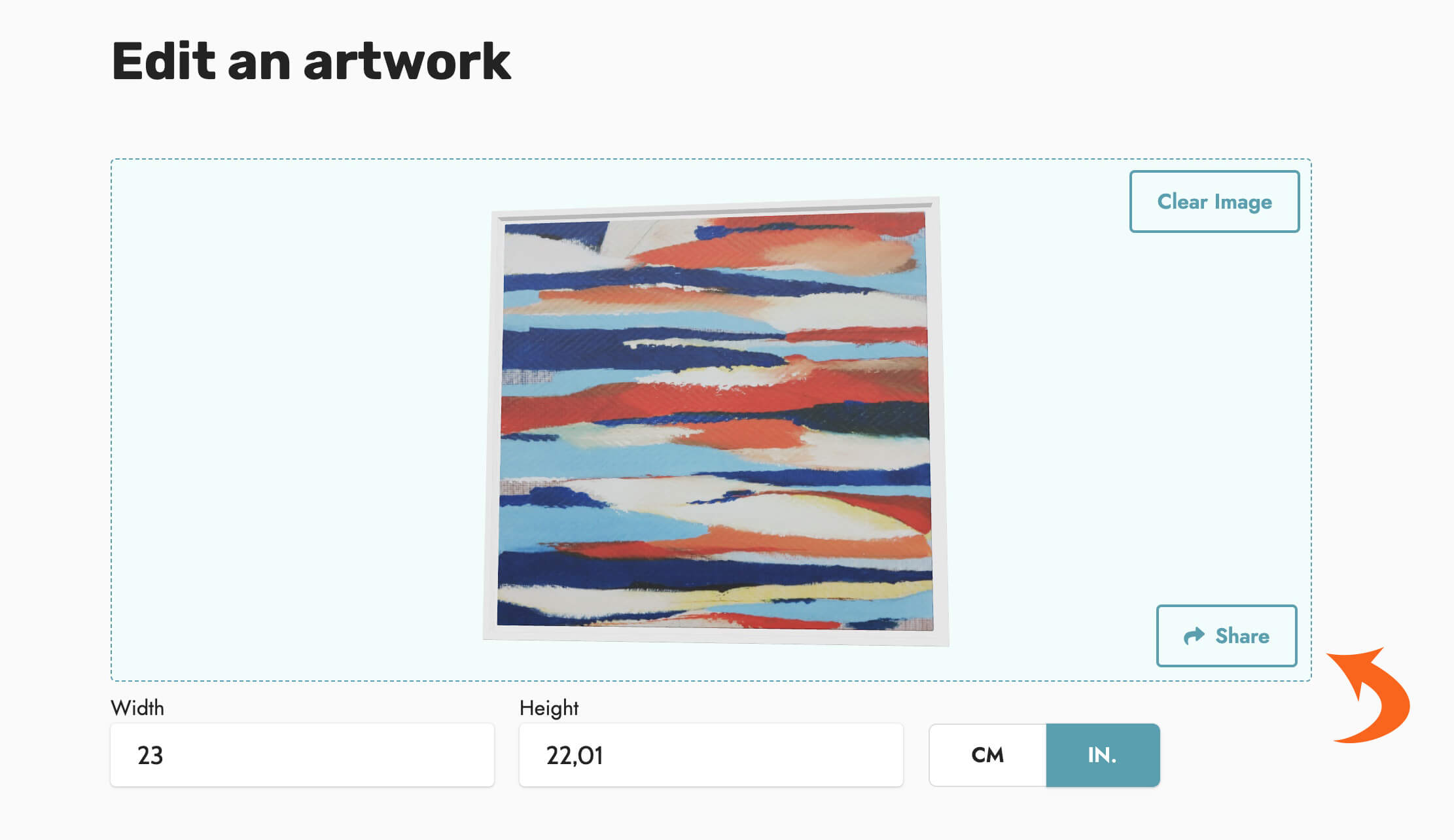
- The link allows you to easily share an AR artwork on the web or via email.
- The QR code enables you to share the artwork within your gallery or at exhibitions (such as art fairs). Simply paste it onto the artwork's label.
Once scanned with a mobile device, a potential buyer can access the AR artwork when they return home and view it in their own environment.
Buyers can also create a Wishlist of AR artworks to test different pieces on their walls before making a purchase decision.
Finding an AR artwork's link
- Click on the artwork's image in your AR Gallery.
- Copy the URL from your browser's address bar.
Downloading all your QR codes
- Click the AR Studio button located in the top right corner of the screen.
- Click on the 'Download QR Codes' link located above the artworks list.
- The obtained .zip file contains:
- A QR code for each AR artwork, named after the "Additional Info" you entered in FrameIT Studio (Artist's name and Artwork title).
- A QR code for accessing your AR Gallery, named "00_your-gallery-name.png".
