Making your tours compatible with Google Cardboard (VR)
The GuidiGO platform is compatible with Google Cardboard technology on both iPhone/iPad and Android, so it’s easy to create virtual reality (VR) experiences for your visitors by adding 360° panoramic views.
Like videos, panoramic views are typically found in the “bonus” section of a stop on the tour. Using a VR headset or Google Cardboard, visitors can immerse themselves in the scene in virtual reality and explore the full expanse of the space simply by turning around in a circle.

Types of compatible views
The platform supports the following types of fixed views:
- Any 360° photo taken by a professional photographer
Any 360° photo you take with a spherical camera
Any 360° export taken in a 3D environment.
The view must be equirectangular with a 2:1 aspect ratio. This is the most common file type used by 3D photographers and on spherical cameras marketed to the public.
Adding Google Cardboard-compatible views to a tour
- In GuidiGO Studio, under the 2 - Stops tab, select the stop to which you would like to add a Google Cardboard-compatible view.
- At the bottom of the page, click Add Panorama.
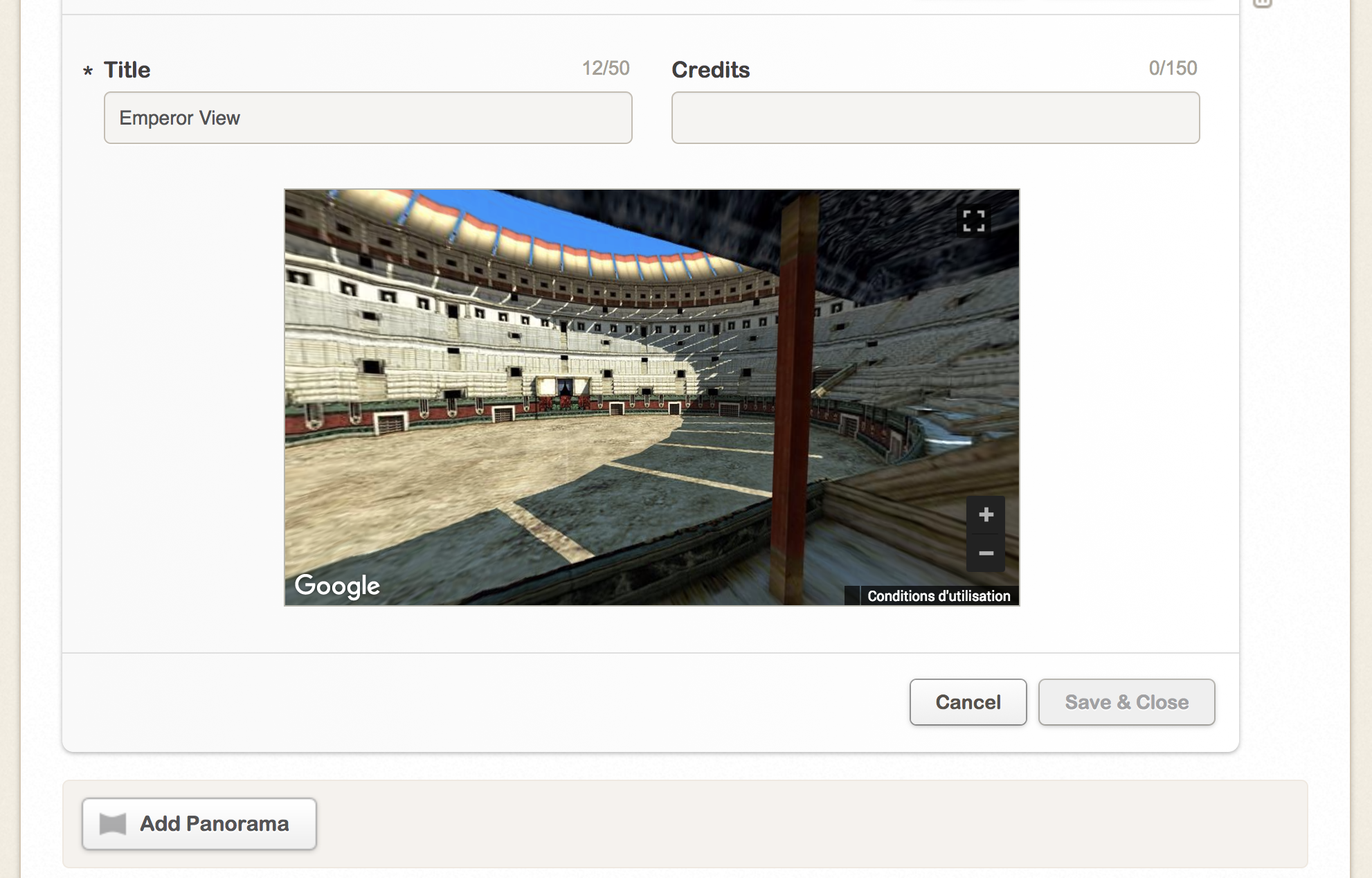
- Load your equirectangular image. Make sure it has a 2:1 aspect ratio.
Please note: you can add several 360° views to each stop.
