Install an .apk on your Android device
GuidiGO has provided you with an .apk file? In order to be able to install this application, you must first save it locally on your device. Here is how to proceed:
- On your device, open the mail that contains the Dropbox link to the .apk.
- Click the link and choose Open with Chrome
- Select "Or continue to website"
- Tap Download, select Direct download
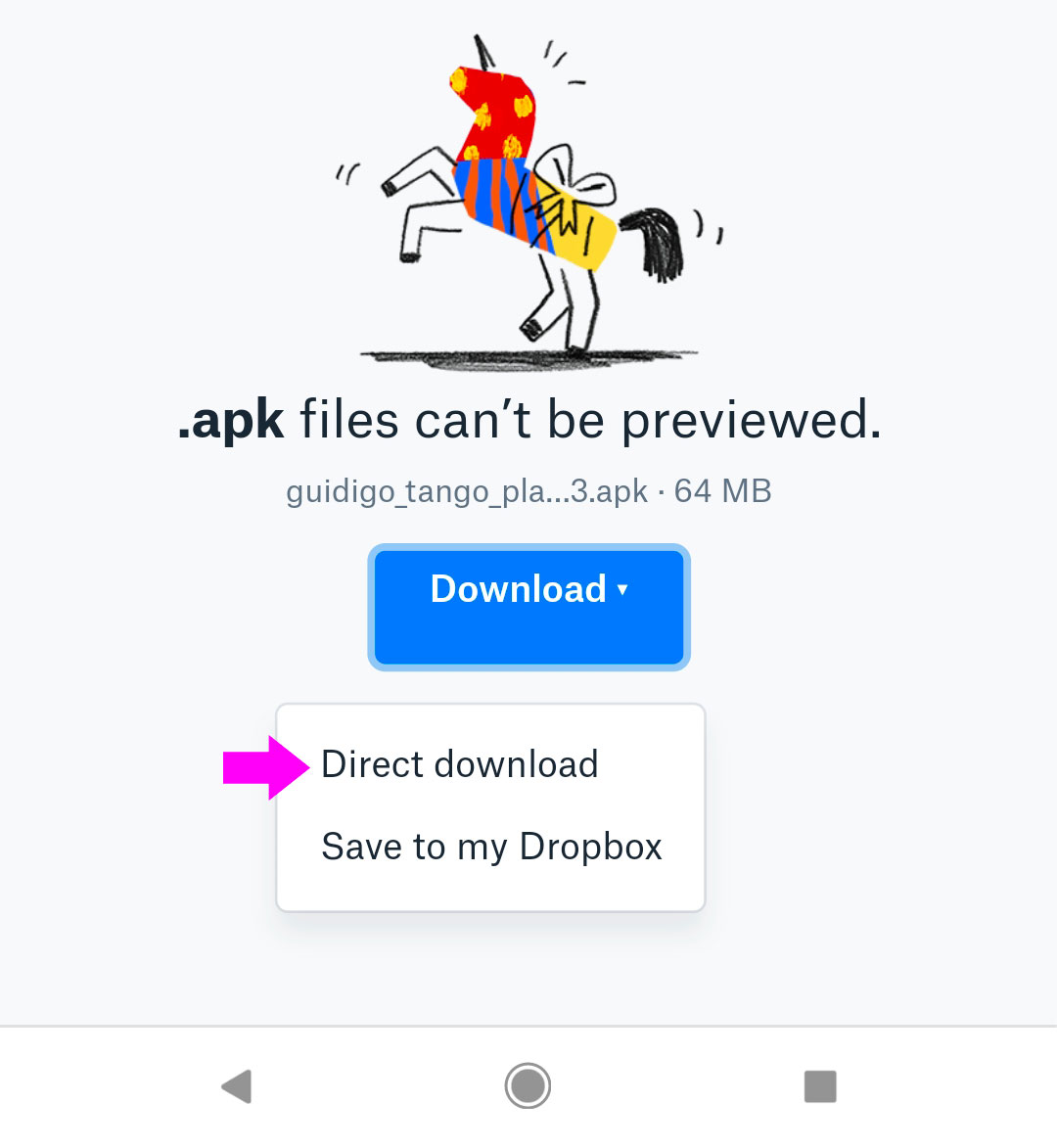
If you haven't saved any file from Chrome in the past, you could be asked to let Chrome access your device storage. In this case, please confirm.
- When you get the message “This type of file can harm your device... Keep it anyway?" tap OK
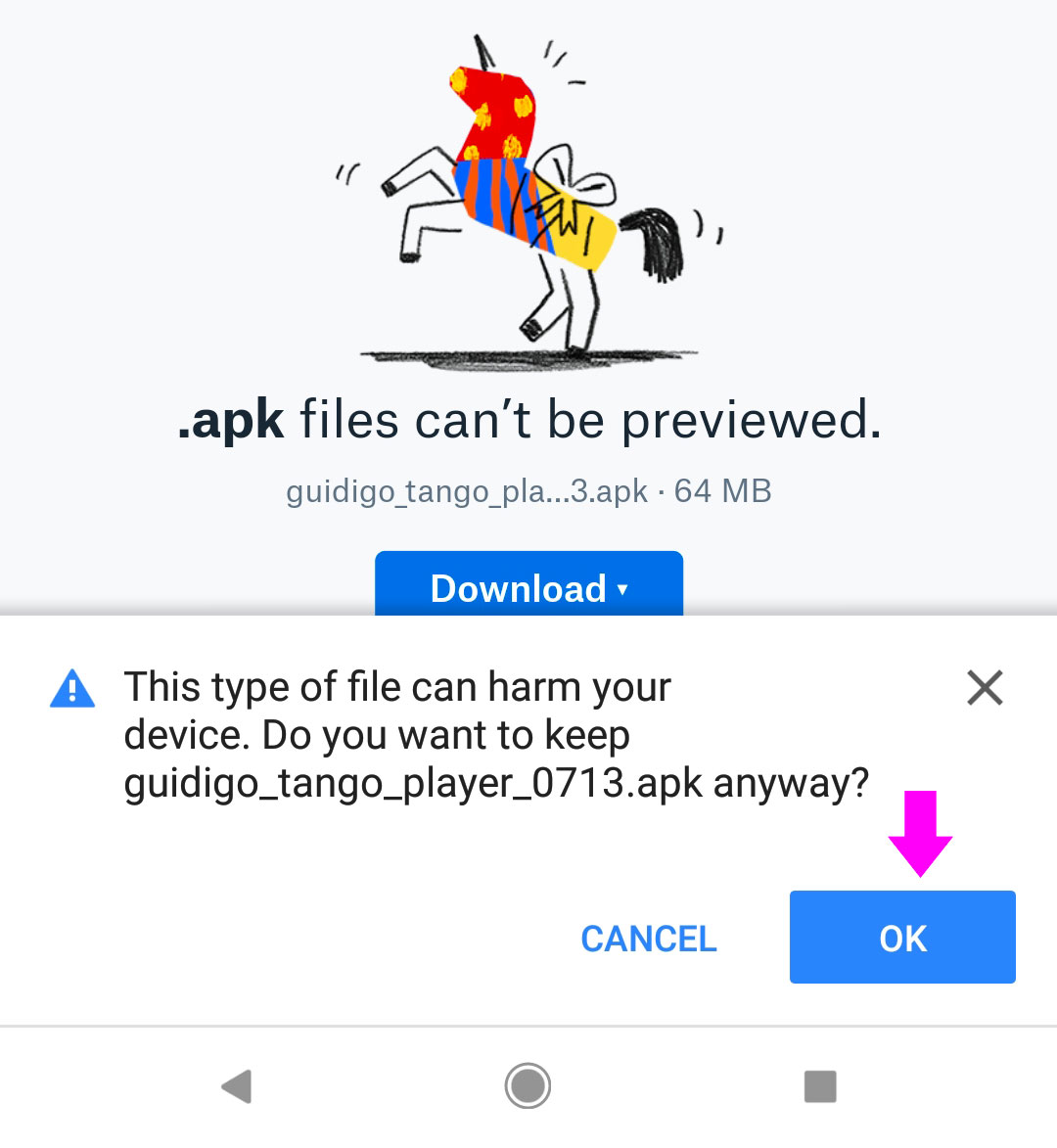
- When the file is downloaded, launch the ‘File Manager’ app of your device.
- Head to the Downloads folder and tap the .apk name in the list.
Do you get a message "Can't open file"? All the file manager apps won't let you install an app by tapping its name. In case yours don't allow it, you should eg. install File Manager from Google Play. Then pursue from step #6.
- If you get a popup about Chrome authorization, tap SETTINGS, then turn on the option "Allow from this source".
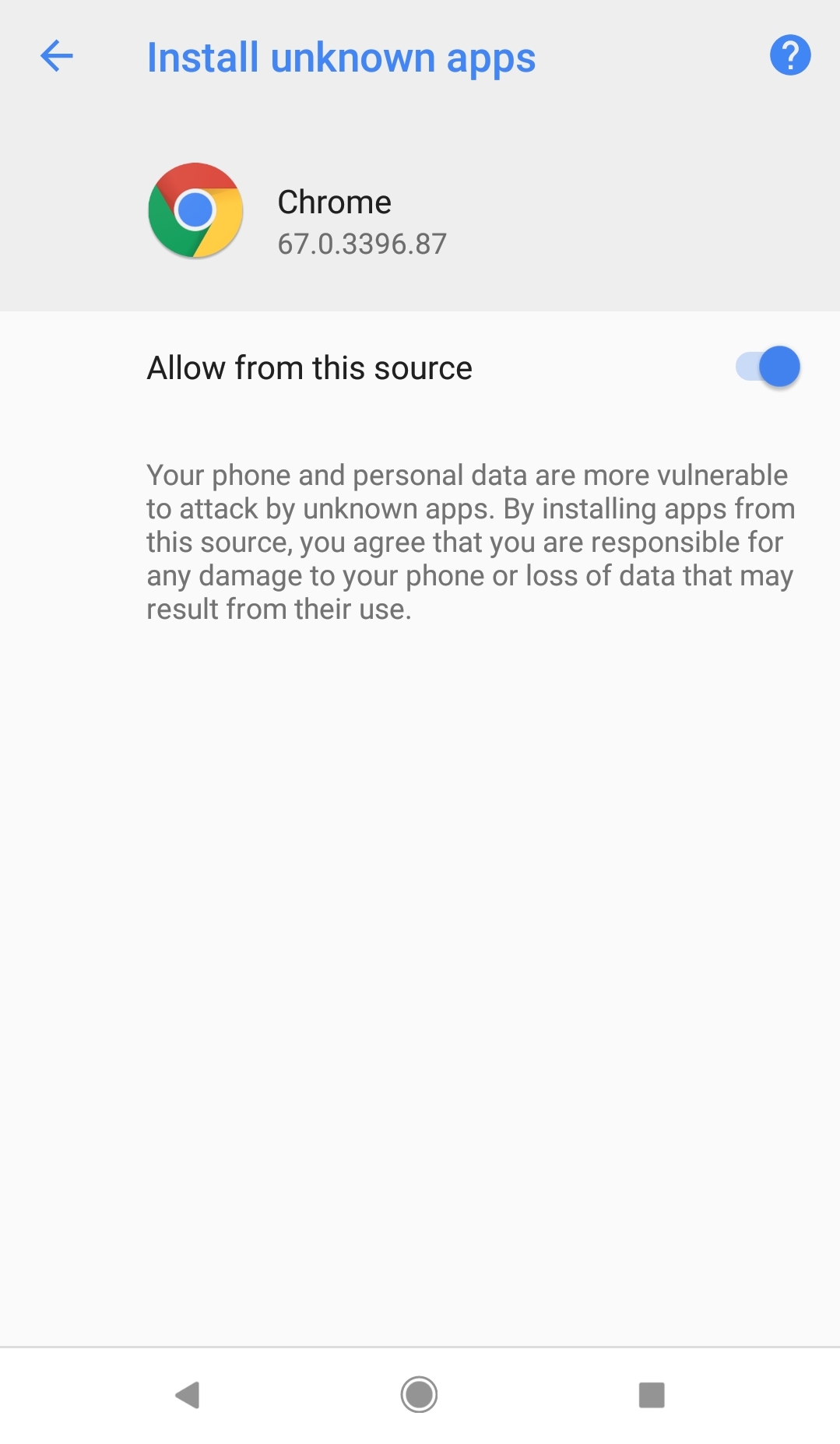
- Tap the Back button at the bottom of the screen above, then tap INSTALL.
First time you launch the app, make sure to tap ‘Allow’ for each of the three permissions.
