Managing your GuidiGO Account
The account settings page allows you to view or update your personal data and preferences. It is organized into four tabs.
On this page you can:
- Update your personal information
- Change your password
- Edit your display preferences
- Edit your billing information
- Add your Google Analytics tracking code to your web app tours
- Delete your account
View or edit your account information
- Login on www.guidigo.com
- Click the small arrow close to your name in the site header.
- Select Settings in the dropdown.
Protection of your personal data
When you sign up for a GuidiGO account, we keep the basic information that you give us. This can include:
- your email address
- the following data:
- Your biography allows you to present yourself to the users who are likely to download your tours. You can e.g. explain what makes you legitimate to talk about a region, a cultural site or a specific topic.
You can edit your personal data at any time. We don't record your history. We do not and will not disclose your personal data to any third party.
Payment information
All sensitive payment information like credit card numbers is held by Braintree our payment provider (now owned by PayPal). We have no access to credit card numbers.
Change your email address or password
- In the Account tab, click the link Change my password or Change my email address, depending on which you want to edit.
- A new box appears at the bottom of the page (you may need to scroll to be able to see it).
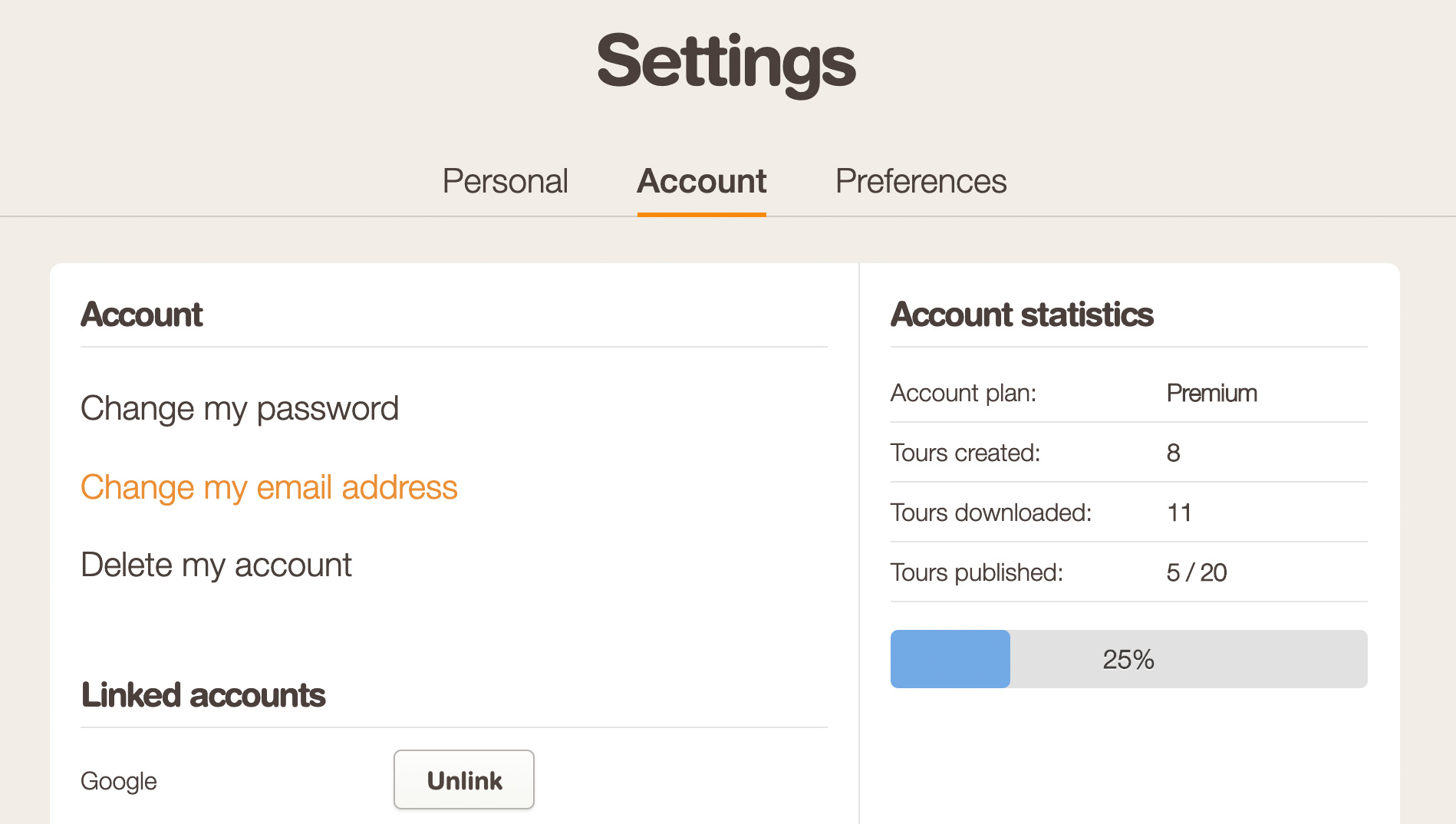
Suspend your account
It is possible to suspend your account. While suspended, your tours will no longer be available on the GuidiGO mobile and web applications.
However, suspension has a significant advantage over deletion: the day you decide to reactivate your account, all of your tours will become available again in GuidiGO Studio.
To suspend your account, please contact us via the Contact button in the header of this page.
Delete your account
You can permanently delete your account along with all of your personal data from the Account Settings page.
To delete your account, please follow these steps:
- In the Account tab, click the link Delete my account.
- A new box appears at the bottom of the page (you may need to scroll to be able to see it).
- Confirm deletion.
Forgot your password?
To reset your password, please follow these steps:
- Head to this page.
- Enter your email address, then click I forgot my password.
- On the next screen, click Send.
- You will receive a new password by email.
