What to do when the Street View of a stop is missing
There are two cases in which the street view of a stop may be missing in the mobile app and web app.
Case 1: Google Maps Street View URL must be reset
- Go to the relevant stop in GuidiGO Studio.
- Under the address field, click Add a view or model.
- In the popup window, select Standard mode, then click Reset, under the black view.
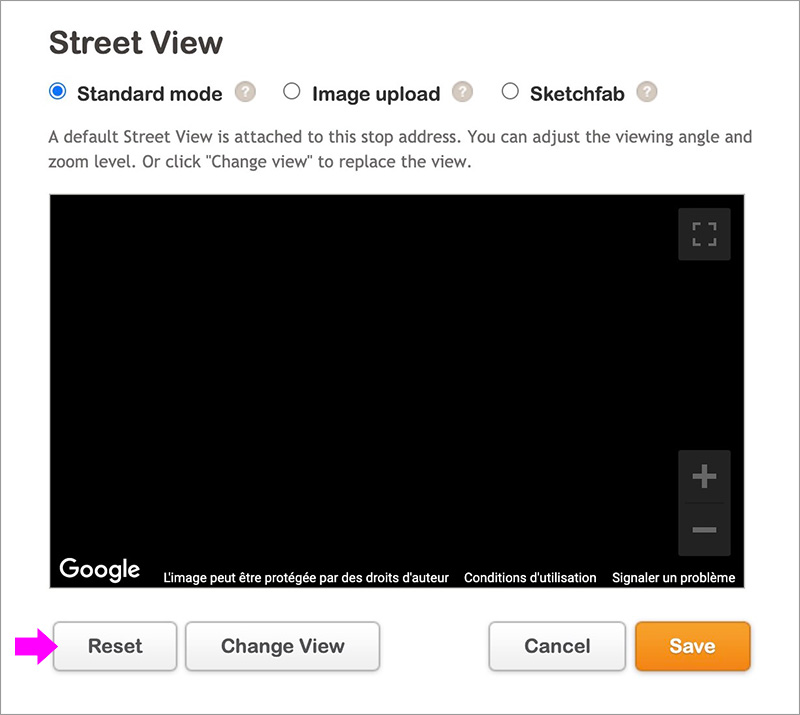
- Once the street view is visible, you can set the viewing angle and zoom level.
- Click Save at the bottom corner of the popup window.
- Don't forget to Save the stop.
Case 2: There is no Google Maps Street View at this address
In this case, you can create a street view yourself by adding a photosphere (equirectangular image) to the stop.
- Go to the relevant stop in GuidiGO Studio.
- Under the address field, click Add a view or model.
- Select Image upload in the popup window.
- Upload a photosphere image with a 2:1 aspect ratio.
- Set a different viewing angle and zoom level if necessary.
- Click Save at the bottom corner of the popup window.
- Don't forget to Save the stop.
There are many ways to create a photosphere image, and many tutorials on the web. If you don't have a 360° camera, you can simply use the Google Street View application on your smartphone. It's a standard feature on all Android mobile devices and can also be downloaded from the Apple store.
